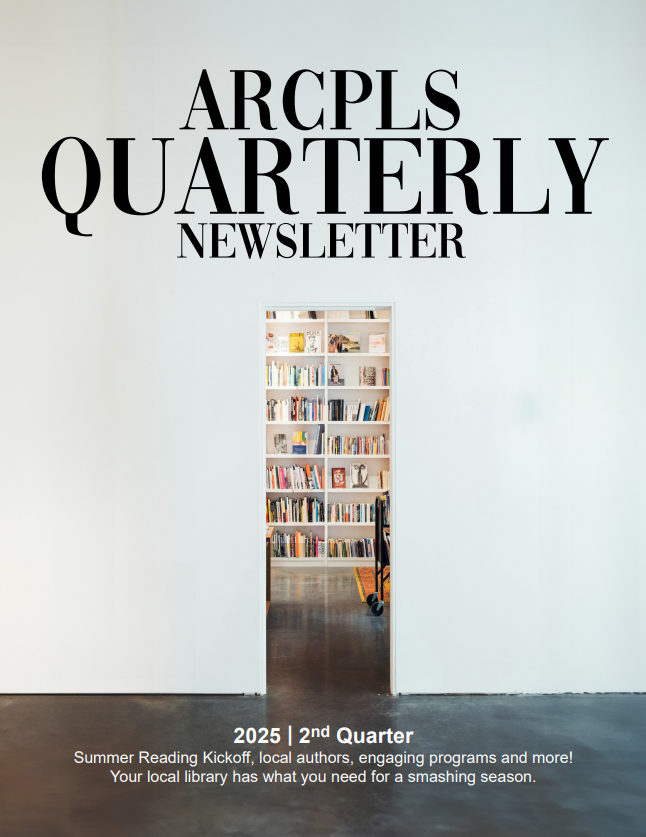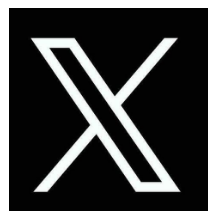Library WiFi Access
The Augusta-Richmond County Public Library System is pleased to offer FREE wireless Internet access to our patrons. Simply bring your wireless enabled laptop computer or other device to the library, turn it on and connect. There is no charge to use the service and the best part is there is no waiting for an available PC! In order to connect, your computer must have a WIFI-capable network card installed (802.11b, or 802.11g). You’ll find that signal strength may vary throughout a building depending on how close you are seated to an access point. Wireless users agree to abide by the Library’s Internet Use Policy.
All branches require your library card number and password to log on.
For more help if this page does not help resolve connection difficulties, go here.
What is WiFi Internet access?
WiFi is wireless Internet access using radio frequency as opposed to using cables. This enables users to connect to the Internet with their own portable computing device without having to connect to a wired network drop. Thus users are free to move about the library and work with their own computers, even in areas of the library where Internet PCs are not available.
Who can use WiFi access? Do I need a library card?
Anyone who complies with the Library’s Internet Use Policy may use the wireless access service. A library card IS required to log in. If you do not have a PINES library card, or do not know your PIN, please see someone at the Circulation Desk. You must use your 14-digit library card number and your password to log in for wireless Internet access at these libraries. If you have changed your log-in “user name” to something else for access to your account in the PINES catalog, you’ll need to log in with the 14-digit library card number for wireless access.
If you are not eligible for a PINES library card, please see someone at the reference desk for temporary access.
How do I connect?
In most cases you will not need to change the settings on your computer to connect. Simply launch your web browser, and enter your PINES card number and PIN on the log-in screen. After you log in, you may begin surfing. If you can’t connect, see the troubleshooting tips on the WiFi help page.
Is the Information on my laptop safe from hackers while I am connected?
Utilizing virus protection, personal firewall, and other measures to protect the information on your laptop is highly recommended, and is the sole responsibility of the laptop user. It’s always a good idea to make sure you are on an SSL-encrypted web page prior to sending or receiving confidential data. The Library is not responsible or liable for any loss of information or damage to your laptop that might result from using the WiFi network or other facilities of the library.
From where within the Library can I access the WiFi network?
The WiFi network is accessible from any of the seating areas with in the library. You may be able to access the network from outside the building; however, we do not guarantee access from outside
What are the advantages and disadvantages of using the Library’s WiFi network?
Advantages: No waiting for a free public PC. No enforced time limits. Save files to your own system. Work when and where you want to.
Disadvantages: WiFi networks can be less secure. Varied signal strength.
I use a Mac instead of a Windows-based machine. Can I still use this service?
Yes!
Can I access the Library’s catalog and electronic databases through the WiFi network?
Yes, access to both the library PINES catalog and electronic databases are available. To reach them, go to the library’s web page at www.arcpls.org.
What do I need?
A laptop computer, phone, or device with 802.11b/g/n WiFi and a charged battery. Some electrical outlets are available. Compatible headphones if you plan to use audio files
Does the Library provide laptops or network cards?
No, users must bring their own equipment.
My computer works in the Library but not anymore at home or work. Why?
If you changed your laptop’s network configurations to make it work in the library, remember to change them back when you are at home or at work.
Is technical support available?
You are responsible for setting up your own equipment. If you are not familiar with computers or networking, we recommend bringing someone with you who can help you configure your laptop. Check your manual or look on the WiFi help page.
Staff members of the Library are not able to assist with setting up wireless internet on your computer and are not permitted to touch your equipment.
How long does my WiFi connection last?
There is no maximum length of time that you may use the WiFi network.
How can I tell If the WiFi Network is working?
After your laptop has been properly configured it should sense the wireless network as soon as you turn it on. If you don’t get a response for two or three minutes, please restart your laptop and try again. Look at the Wifi Help page for more tips.
Can I print from my laptop?
You can print by following the directions at http://print.arcpls.org/.
Can I download large files?
The bandwidth available for the WiFi Internet connection is shared with all others in the library. To show consideration for others needs, we ask that you do not download excessively large files. To ensure that all users, staff and public, receive the adequate network connections needed, bandwidth usage may be limited to 128 kbps per user..
Is the WiFi Network filtered or unfiltered?
All users who connect to the Library’s WiFi network have filtered access, just as with wired, library-owned connections, in order to comply with CIPA regulations. If you are 18 years or older, you may request information on how to get unfiltered access on your personal wireless device at the Information Desk.
Compliance and Library Rights
The Library reserves the right to disconnect a wireless network user at any time as needed to manage the wireless network and to provide equal opportunity for wireless access to all users.
The Library also reserves the right to disconnect a user if he or she is not in compliance with the Library’s Internet Use Policy.
The Library assumes no responsibility for the safety of equipment, or for laptop configurations, security, or data files resulting from connection to the Library’s network.
The Library is not responsible for any changes you make to your computer’s settings and cannot guarantee your hardware will work with our wireless connection.
Use of the library’s wireless network signifies acceptance of these terms and the Library’s Internet Use Policy.