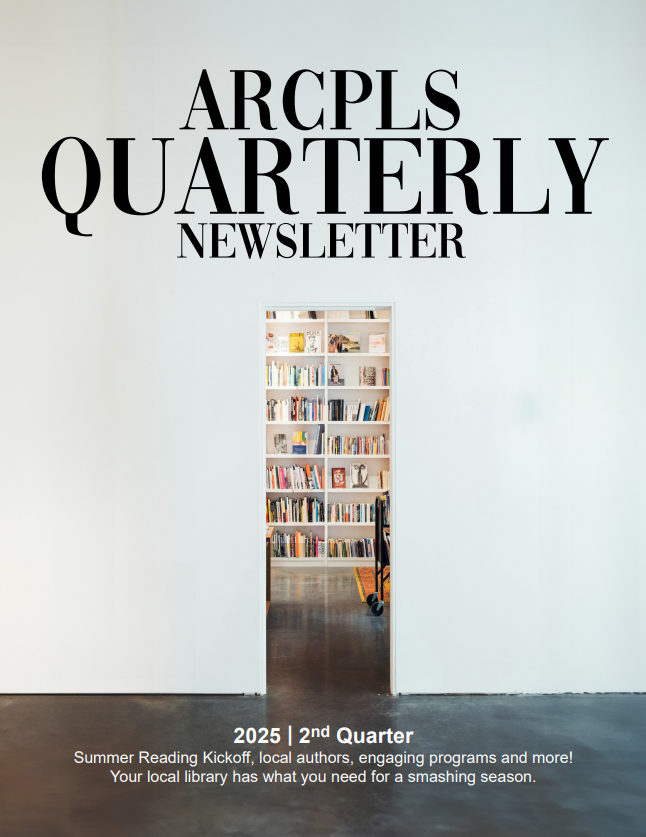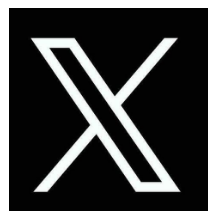Wifi Help
How to Connect to the Wireless Network
- Turn off your laptop computer.
- (If you do not have an internally installed wireless adapter) Insert your wireless adapter card into the cardbus slot of your laptop.
- Turn on your laptop computer.
- Connect using the default settings for your wireless adapter card. No special SSID or WEP Key is necessary. Network mode should be infrastructure. No default gateway needs to be set.
If you normally use a different WiFi network with a different SSID, your computer may not find our network automatically. Try opening your wireless settings and starting a new network scan, or changing the settings by going back to your wireless adapter default settings. You may also need to restart your computer after changing the settings.
- Open your Web browser (i.e. Internet Explorer or Netscape*).
- Enter your PINES Library Card number (numbers only – no spaces) and PIN. If you don’t have a library card or don’t know your PIN, ask someone at the Circulation Desk to help you. If you are not eligible for a PINES library card, ask someone at the Information Desk to give you a temporary guest log-in account for wireless access.
- Keep the “log-in successful” window minimized until you are ready to end your Internet session.
- Enjoy your time online!
- You may need to ask the staff at one of these libraries for assistance in connections.
Disclaimer: Staff at the Augusta-Richmond County Public Library System are not able to offer assistance in establishing a wireless connection from your equipment. They are not allowed to handle any of your equipment whatsoever. The Augusta-Richmond County Public Library System is not responsible for any changes that you make to your computer’s settings and cannot guarantee that your hardware will work with our wireless connection.